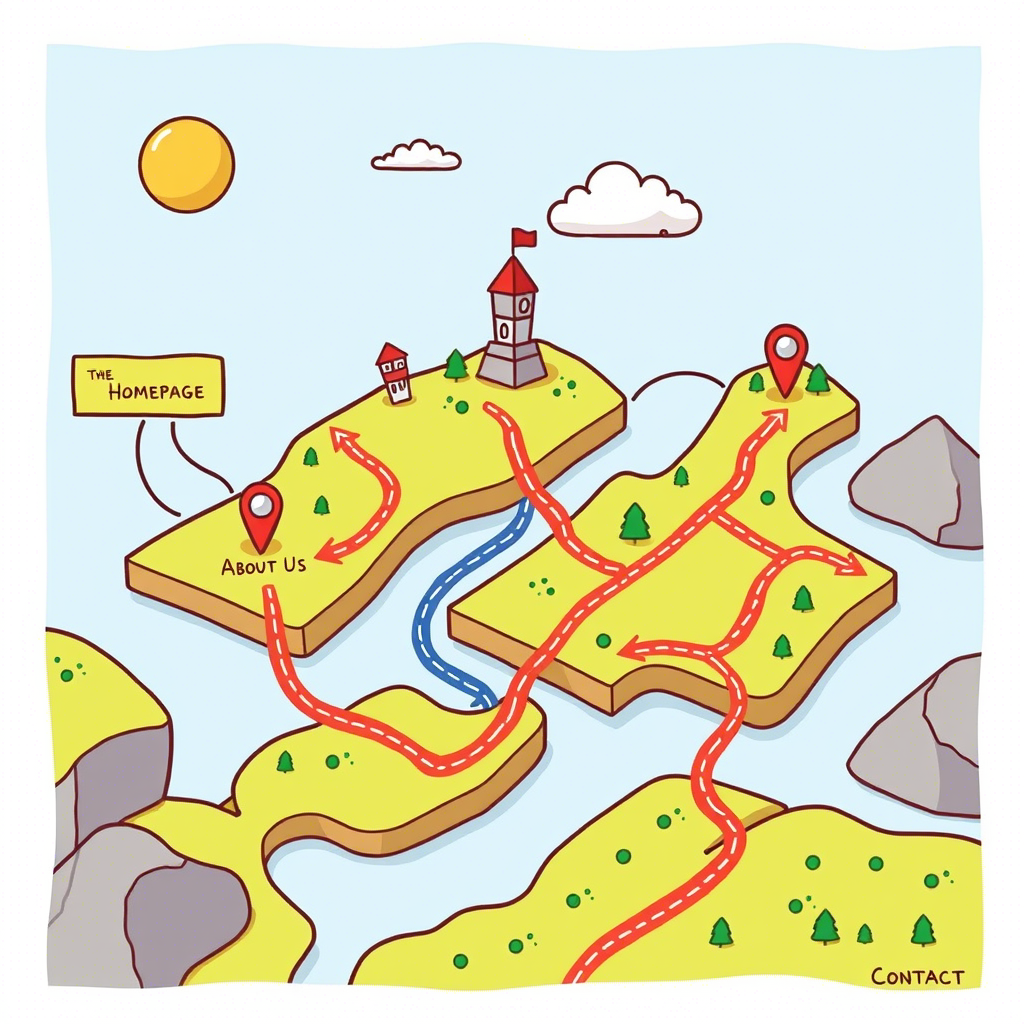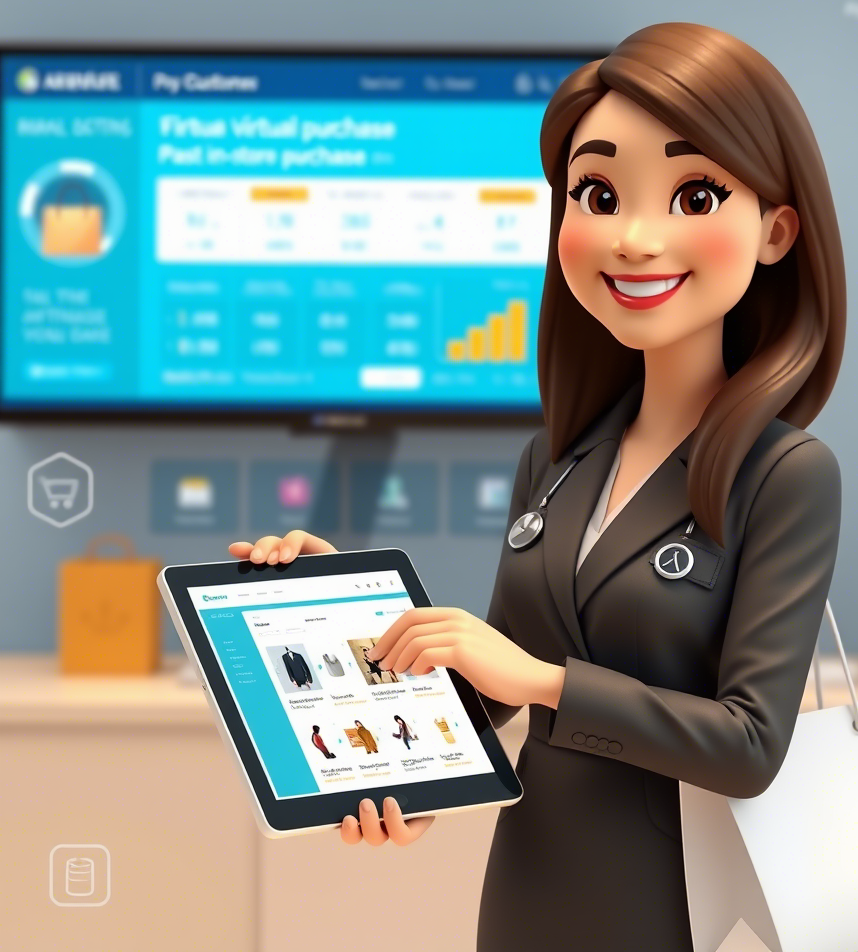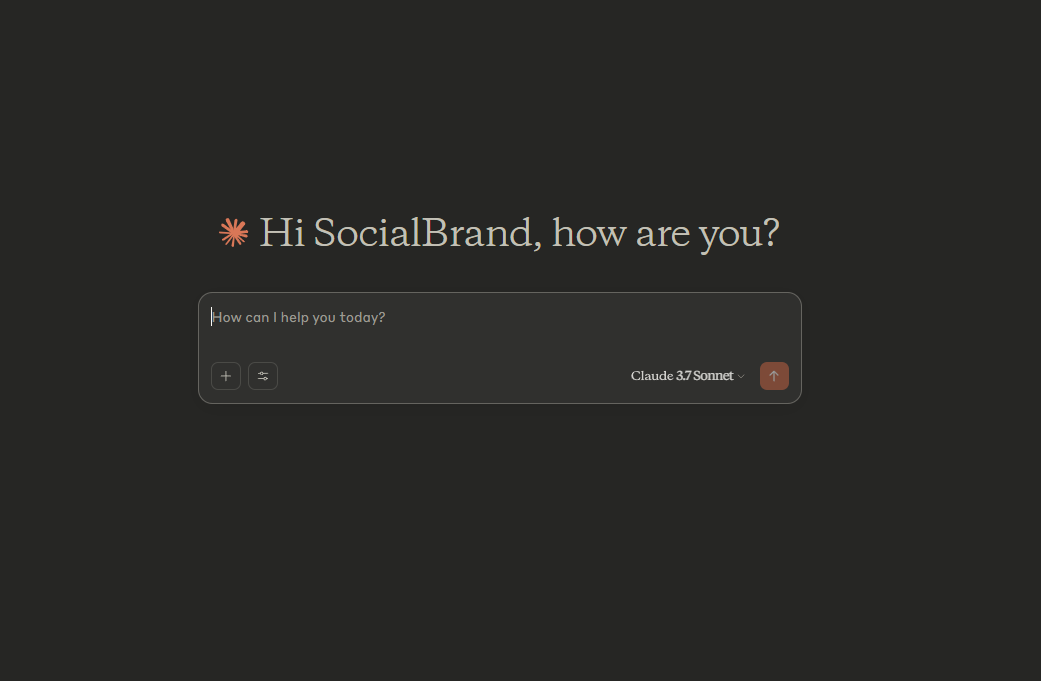
Adding Context to Claude for a project.
What is a Project?
A project in Claude is a dedicated workspace where you can:
- Centralize relevant documents and information
- Have focused conversations with Claude
- Maintain context across multiple chats
- Set specific instructions for how Claude should behave
Adding Content to Your Project
For the porpose of this post, we'll talk you through the benefits of using context and then we'll include a step by step video on how to create a context file by pasting text into the project knowledge base. Adding context to your project helps Claude better understand your goals and provide more relevant responses.
Benefits of Adding Context
When you add context to your project, Claude maintains a consistent understanding of your goals and requirements across all conversations. This means you don't have to repeatedly explain background information, saving time and ensuring more accurate responses.
Some key benefits of maintaining consistent context include: improved efficiency in conversations, more accurate and relevant responses from Claude, consistent understanding of project goals across multiple chats, and reduced need to repeat background information.
- Improved Efficiency: No need to restate project requirements or background in each chat
- Better Accuracy: Claude can provide more targeted and relevant responses based on the full context
- Consistent Understanding: Maintain alignment with project goals across all conversations
- Time Savings: Reduce repetitive explanations of context in each interaction
- Enhanced Collaboration: Team members can reference the same knowledge base for consistent communication
How to Add Context to Your Project
there are two ways to add content to your project's knowledge base:
- Direct Text Input: You can paste text directly into the knowledge base by clicking 'Add Content' and entering or pasting your text
- File Upload: You can upload documents, text files, and code snippets that contain relevant project information Both methods allow Claude to process and utilize the information as context for your project conversations.
Today we'll explain direct text input with a step-by-step guide and accompanying video demonstration.
Step-by-Step Guide for Direct Text Input
Below this article you can view an interactive video tutorial demonstrating the step-by-step process of adding context to your Claude project
As you can see in the walktrough video, it is straightforward to add context by pasting text directly into your project's knowledge base. The video above demonstrates the simple process:
- Navigate to your project's knowledge base section
- Click the 'Add Content' button
- Choose the text input option
- Paste or type your content
- Save the content to make it available across your project
Best Practices for Adding Context
When adding context through direct text input, keep these tips in mind:
- Organize information clearly with headers and sections
- Include only relevant information that will benefit your project
- Update the knowledge base as your project evolves
- Review the added context to ensure it's accurately captured With your context properly set up, you can now have more focused and productive conversations with Claude within your project.
Example Projects and Use Cases
Now that you understand how to add and manage context in your Claude projects, let's explore some practical examples of how projects can be used. Projects are versatile and can be adapted for various purposes, including:
Research Projects
- Organize scientific papers and research data
- Analyze findings and form hypotheses
- Draft research papers with consistent context
Content Creation
- Maintain style guides and brand guidelines
- Plan content calendars and marketing materials
- Create consistent blog posts and social media content
Educational Development
- Design course curricula and lesson plans
- Develop teaching materials and assessments
- Organize educational resources and references
Product Development
- Store market research and competitor analysis
- Track design iterations and specifications
- Maintain product documentation Each of these use cases benefits from having a centralized knowledge base that Claude can reference during your conversations.
- By properly setting up your project context, you can focus on achieving your goals rather than repeatedly explaining background information.
That wraps up our guide on adding context to Claude projects. We've covered the fundamentals of projects, how to add and manage context through direct text input, and explored various use cases where projects can enhance your workflow. Remember that maintaining a well-organized knowledge base is key to getting the most out of your interactions with Claude.
About the Author
CMS Dev Team
</>